In order to manage installment plans related to an invoice, you should use payment terms in Odoo. They apply on both customer invoices and supplier bills.
Example, for a specific invoice:
- Pay 50% within 10 days
- Pay the remaining balance within 30 days
Note
payment terms are not to be confused with a payment in several parts. If, for a specific order, you invoice the customer in two parts, that's not a payment term but an invoice policy.
Configuration
Configure your usual installment plans from the application Accounting ‣ Configuration > Payment Terms.
A payment term may have one line (eg: 21 days) or several lines (10% within 3 days and the balance within 21 days). If you create a payment term with several lines, make sure the latest one is the balance. (avoid doing 50% in 10 days and 50% in 21 days because, with the rounding, it may not compute exactly 100%)
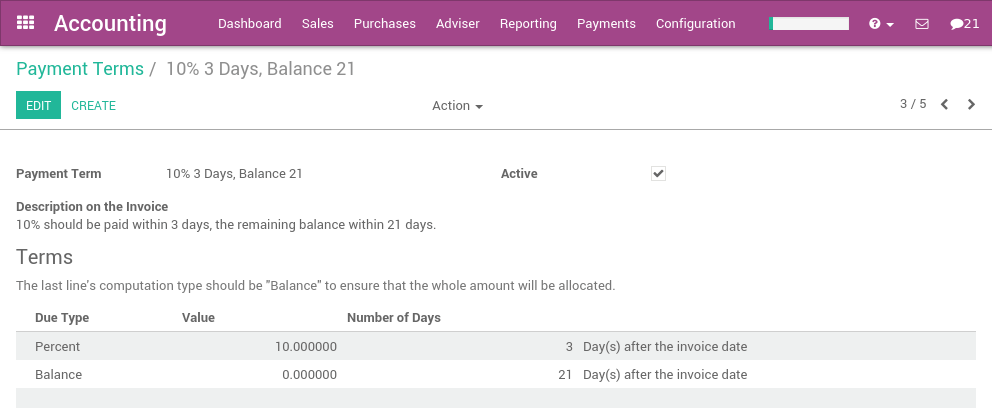
Tip
The description of the payment term will appear on the invoice or the sale order.
Payment terms for customers
You can set payment terms on:
- a customer: the payment term automatically applies on new sales orders or invoices for this customer. Set payment terms on customers if you grant this payment term for all future orders for this customer.
- a quotation: the payment term will apply on all invoices created from this quotation or sale order, but not on other quotations
- an invoice: the payment term will apply on this invoice only
If an invoice contains a payment term, the journal entry related to the invoice is different. Without payment term, an invoice of $100 will produce the following journal entry (for the clarity of the example, we did not set any tax on the invoice):
| Account | Due date | Debit | Credit |
|---|---|---|---|
| Account Receivable | 100 | ||
| Income | 100 |
If you do an invoice the 1st of January with a payment term of 10% within 3 days and the balance within 30 days, you get the following journal entry:
| Account | Due date | Debit | Credit |
|---|---|---|---|
| Account Receivable | Jan 03 | 10 | |
| Account Receivable | Jan 30 | 90 | |
| Income | 100 |
On the customer statement, you will see two lines with different due dates. To get the customer statement, use the menu Sales > Customers Statement.